Troubleshooting “MSOLAP provider is not registered” errors
Symptoms
When you attempt to generate a report, the web interface states "Error occurred caching report" and the web application log shows a detailed error message stating "MSOLAP provider is not registered on the local machine"Cause
This error is caused when a required SQL component is either missing, or has invalid configuration.
Resolution
1. Check presence of OLE DB Provider.
The "MSOLAP Provider" referred to in the error message is the SQL prerequisite "Microsoft SQL Server 2014 Analysis Services (ASAMO) OLE DB Provider 64 bit Package".
In the first instance you should check that this component has been correctly installed, particularly that you have selected the 64 bit version. You should find the following file present on your system:
C:\Program files\Microsoft Analysis Services\AS OLEDB\120\msolap120.dll
If you have installed the 32 bit version, then the file will be found at the location below instead and you should install the 64 bit version.
C:\Program files (x86)\Microsoft Analysis Services\AS OLEDB\120\msolap120.dll
2. Check System Architecture
If you have installed the Discovery Center software on a separate host to your SQL Server then you should check that the OLE DB Provider package has also been installed on the SQL host.
This library is used by Active Navigation to support communication between the SQL Server relational database and SQL Server Analysis Services database so must be available on the SQL host system.
3. Check Registry Configuration
If the OLE DB Provider appears to be correctly installed, then the most common cause of problems is an invalid registry configuration. To check and correct the registry follow these steps.
4. Identify registry entry for MSOLAP
Launch RegEdit.exe, open the HKEY_CLASSES_ROOT key and scroll down to locate the HKEY_CLASSES_ROOT\MSOLAP key as shown below. You should also find that there are also additional numbered siblings, e.g. MSOLAP.4, etc. as shown in the screen shot below.
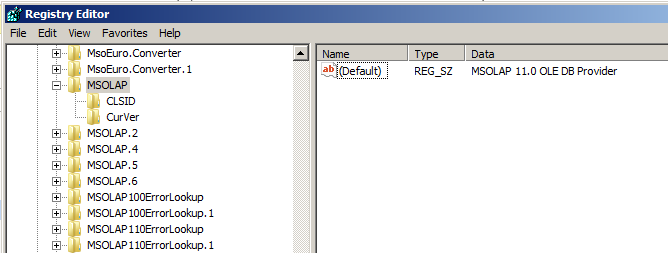

5. Validate MSOLAP Registry Configuration
If you have correctly installed the "Microsoft SQL Server 2014 Analysis Services (ASAMO) OLE DB Provider 64 bit Package" then there will be an HKEY_CLASSES_ROOT\MSOLAP.6 entry. Select this item and confirm that is is showing "MSOLAP 12.0 OLE DB Provider"
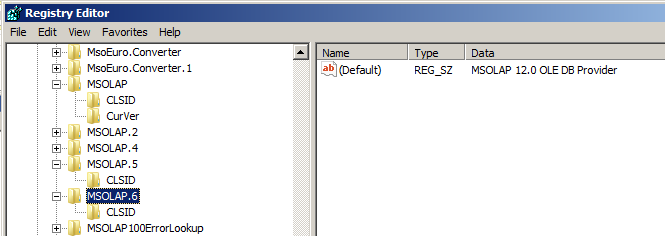

Next select the HKEY_CLASSES_ROOT\MSOLAP\CurVer key. The default entry should show MSOLAP.6 as shown below.
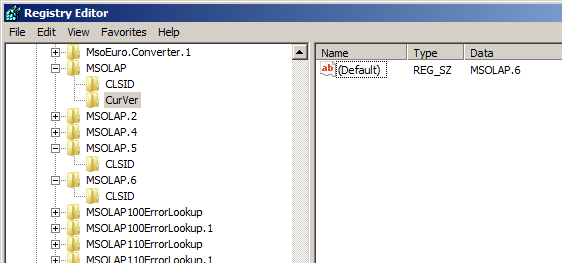

A common cause of the "MSOLAP provider is not registered" error is when the version of referenced in the HKEY_CLASSES_ROOT\MSOLAP\CurVer key is pointing to a version not present in the registry.
If this value does not show MSOLAP.6 then correct this and retry the Discovery Center report generation process.
6. Restart Discovery Center host
In the majority of cases the steps outlined above will identify and resolve this problem. If you continue to encounter problems you should perform a restart of the Discovery Center and SQL Server host systems. In some cases where no explicit issue has been identified this has overcome this error.
If you are unable to resolve the error using the steps outlined above then please contact Active Navigation support for further assistance.
Applies to
Active Navigation Discovery Center 4.3.x
