Profile Dashboard
Viewing and configuring the Profile Dashboard
The Profile Dashboard offers a different view from the Analyst Home Page. The purpose of the Profile page is to provide the analyst with a view of their content's size, age and object type. Profile view is accessed from the HOME menu.

1. Business Units
Business Units allow your organization to group content based on functional groups or teams. Unstructured data across any repositories can be assigned to a Business Unit, allowing data owners to focus on their data.
Business Unit panels provide insights into your data based on Repository (one or all) or Geographic Location (one or all). For example, if you are only interested in the Marketing Department's data, you can select just the Marketing Business Unit. You can add multiple Business Units to the view.
NOTE: You can search the available Business Units by typing in the box above the drop-down list of Business Units.

Additionally, there are two default Business Units that can be added to your view:
- All Data - represents all the data in your inventory.
- No Business Unit - represents the data that has not been assigned to a Business Unit.
Business Unit panels show four data profile aspects of the objects:
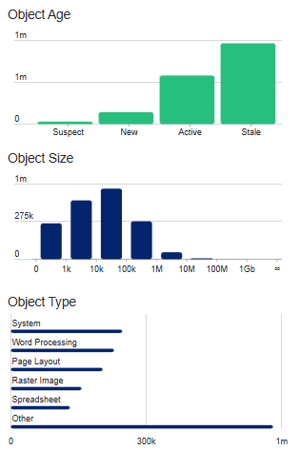
- Age - The count of objects in a set of Date Ranges based on Last Modified Date. Date Ranges are defined for a specific Business Unit or for all data in your inventory. See Creating Date Ranges for more detail. Objects with dates that are default system dates (Unix, SQL Server, Excel, .NET Framework minimum date) or future dates are also counted in the Suspect date range.
- Size - The count of objects within a set of size ranges
- Type - The count of objects grouped by file types
2. Business Unit Scope
At the bottom of each Business Unit, you can list where data is stored by Repositories or Geographic Locations. You can then narrow the scope of content displayed in the list by choosing either a specific repository type or a location you wish to see. The currently selected Business Unit's Name, and Repository are displayed in the panel above the Containers / Objects list.


3. Sorting and Filtering Objects / Containers with Query Builder
The Query Builder panel gives you the ability to sort and filter your profile reports.

Report Type allows you to report on either Objects or Containers
Sort gives you options to sort your report by Size or Age if reporting on objects. If you're reporting on Containers, you will have the options for Object Count, Object Age or Container Size .
The first click on one of these properties will order the list by that property in ascending order ![]() . A second click will reverse the order to descending
. A second click will reverse the order to descending ![]() . A third click will clear the sort
. A third click will clear the sort ![]() .
.
The Query Builder also allows you to filter the list by:
Date Range both predefined and custom ranges:


Size:
Object Type (Objects report only):
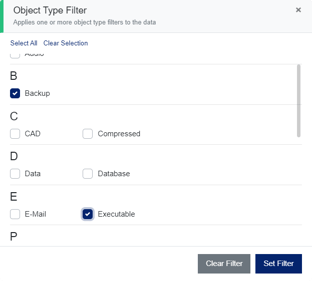
4. Exporting the Profile Report Manifest:
Once your report is configured, click the Generate Report button. After the report has generated, the Profile Report window will open.

You will be able to see a breakdown of your filtered data by Object Age, Size and Type, as well as business unit scope. Clicking the green export buttons will download your report manifest as a CSV file,
Container exports include the following details:
Path, Name, Object Count, Filtered Object Count, Container Count, Container Size, Hierarchy Level, Container Date Created UTC, Container Date Modified UTC, Container Date Last Accessed UTC, Smallest Object Size, Largest Object Size, Mean Object Size, Object Earliest Created Date UTC, Object Mean Created Date UTC, Object Latest Created Date UTC, Object Earliest Modified Date UTC, Object Mean Modified Date UTC, Object Latest Modified Date UTC, Object Earliest Last Accessed Date UTC, Object Mean Last Accessed Date UTC, Object Latest Last Accessed Date UTC, Business Unit, Repository Type, Geographic Location, Host, Readable Path
Object exports (either from Export Container Objects or Export Objects) contain the following object properties:
Path, Name, Container, Extension, Object Type, Size, Owner, Date Created UTC, Date Modified UTC, Date Last Accessed UTC, Business Unit, Repository Type, Geographic Location, Host, Readable Path
Tip - For a more details on configuring the profile report, please see this article. For a guide on viewing CSV data in Excel, please see the knowledgebase article here.
Note - It is only possibly to export dataset manifests of 1 million records or less. If you have a requirement to export larger datasets, you can submit a request to our customer success team. Details on how to do this can be found here.
5. Create Scoped Review
From the Profile Report window, and using the scope created in Query Builder, you can opt to create a Scoped Review by clicking the Create Review button. ![]() The review process enables you to make well-informed decisions regarding necessary remedial actions for specific identified objects, or for multiple objects through the use of advanced filtering techniques.
The review process enables you to make well-informed decisions regarding necessary remedial actions for specific identified objects, or for multiple objects through the use of advanced filtering techniques.
Tip - For a comprehensive guide to Scoped Review, please read the knowledgebase article here.
