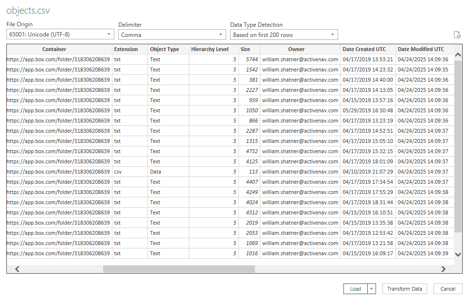Using Excel to View Manifest CSV Files
How to correctly use Excel to view manifest CSV files
Most businesses and organizations use Excel to view and manipulate CSV files. While this is easy and convenient, it can cause issues when viewing encoded CSV files such as those generated by ActiveNav Cloud's report manifests.
Opening CSV files natively in Excel (i.e., double-clicking the file) can produce some unexpected results with the data. Excel will interpret some data in certain ways and format them as it sees fit.
A good example of this is datetime fields. These are exported from ActiveNav Cloud in a UTC format like '09/05/2024 13:43:25'. When opening in Excel, this might be displayed as just '13:43:25'. This is because Excel has determined it to be a time value and omits displaying the date part.
Other examples include certain special characters being displayed incorrectly due to user preferences or regionalized encoding. For example, the em dash character, '—', could be displayed as '—'.
To avoid these scenarios, we recommend that CSVs are imported into Excel rather the simply opened. This will allow the correct encoding schema (UTF-8) to be applied to the CSV.
There is a useful Microsoft guide on importing CSV files into Excel here. If you require assistance with the import procedure, please contact the customer success team.