Object Owners
A guide on activating the Object Owners feature and what it brings to your reporting.
Overview
ActiveNav now provides information about object ownership, giving further granularity and value to your Analyst and Profile based object reports and manifests as well as Target Searches.
Once you activate this feature, your object reports, manifests, and target search exports will include an Owner column. The values in this column will vary based on the type of repository being used.
Note - Object manifests will always contain an Owner column. In the case of the feature not being activated, the column values will be blank.
Update Your On-Premise Collectors
If your repositories include Windows File Share or iManage Work, you should update your on-premise collectors to the latest available version. To do this, please follow our upgrade guide which can be found here.
Activation
 Logging in as an admin user, navigate to the System > Settings menu. From the options on the left, select System Settings. Here you will find a toggle for Retrieve Object Owner; switch this toggle to the on position and then click Save Changes. Object ownership will now be active.
Logging in as an admin user, navigate to the System > Settings menu. From the options on the left, select System Settings. Here you will find a toggle for Retrieve Object Owner; switch this toggle to the on position and then click Save Changes. Object ownership will now be active.
Refreshing Discoveries
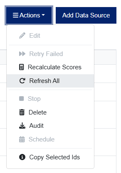
Object reports for existing discoveries will not initially contain any owner values. To populate this data in report manifests, you will need to refresh your data sources.
To accomplish this, go to Discovery > Data Sources. Mark the sources you want to refresh and then choose Refresh All from the Actions menu.
Report Manifests
Once a data source has been refreshed, the Owner column in Analyst and Profile Object Reports will be displayed with the appropriate content.

Owner values will also be included in object-based report manifests.
To obtain your report manifests, please see our guide here.
The actual owner data you will see will vary on the repository type used. For example, for Windows File Share, you might see domain/username but for OneDrive, you might see the owner's email address.
Below is a list of repository types and the expected returned owner values:
| Repository | Expected Value | Fallback |
| Exchange Online | Email address | N/A |
| File Share | domain/username or machine/username | SID |
| Google Workspace Drive - Personal | Drive owner email address | N/A |
| Google Workspace Drive - Shared | Object owner email address | N/A |
| iManage Cloud | User name | N/A |
| iManage Work | Login name | N/A |
| OneDrive | Email address | MS Entra ID, then Owner Display Name |
| ShareFile | Email address | N/A |
| SharePoint | Email address | MS Entra ID, then Owner Display Name |
| Teams - Files | Email address | MS Entra ID, then Owner Display Name |
| Teams - Messages | MS Entra ID | N/A |
Note - Data migration tools, such as SharePoint Migration Tool, may omit owner values when migrating data. In this eventuality, a fallback value will be returned on each record.
Target Search
When the Object Owner feature has been enabled, the Owner column in Target Search result exports will also show the appropriate owner information.
Deactivating Object Owners
If you decide to deactivate the Object Owners feature, you will just need to turn off the option in System Settings. It should be noted however that owner values will still be populated in your profile-based object manifests until discoveries are refreshed once more.
